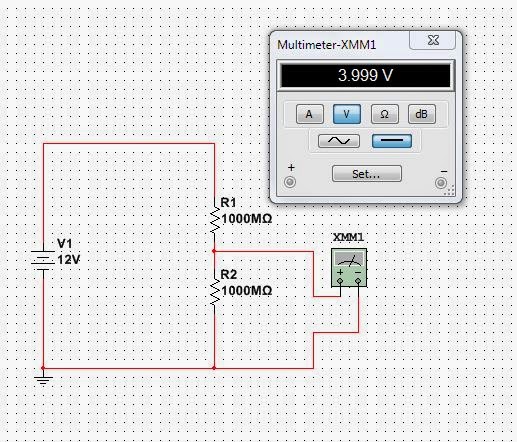Teleportation has been a dream concept for all sci-fi (science-fiction) fans in the world.
Teleportation is basically travelling the distance within matter of second. The term is referred to vanishing from one place and appearing at different place without traveling any distance. Well, a good news for sci-fi lovers, a researcher from Hasso Pattner Institute in Germany has developed world’s first teleporter.
The teleporter is named as ‘Scotty’, the name is inspired by famous character in Star Trek, chief engineer, Mr Scott. The name is quite popular amongst star trek fans. Whenever Captain Kirk wanted to transport to Starship in Star Trek, he says, “Beam me up, Scotty”. However, Scotty teleporter can only teleport physical objects.
You need to have setup of sender and receiver unit of Scotty for teleporting objects. This setup consists of 2 units of 3D printers, cameras and micro controller. You can place an object in sender unit, enter address of receiver unit and hit the teleport button to teleport the objects. The sender unit captures digital image of object layer-by-layer, it encrypts all those layers using public key of the receiver and transmits it. The sender unit also decomposes the object layer-by-layer while getting scanned. Receiving unit is capable of decrypting the layer in real time and start printing the object right away. Therefore, users can see the object getting appeared layer-by-layer on receiver unit as it gets disappeared on sender side. The official website has a video that explains the mechanics of the system.
For any further info regarding this, see efytimes.com ;)